Keeping to Microsoft’s twice-a-year Windows 10 feature update schedule, the next version of Windows has arrived for download.
Known as the Windows 10 October 2020 Update, this release should feel familiar when you install it. It is again modest in size and is focused on patching smaller things, like the May 2020 Update from earlier this spring.
I’ve spent the last few weeks beta-testing the October 2020 Update before its public rollout, examining how it delivers changes to the Start Menu, notifications, Microsoft Edge, and more. And, I think it feels quite refined.
Start Menu gets a fresh coat of paint
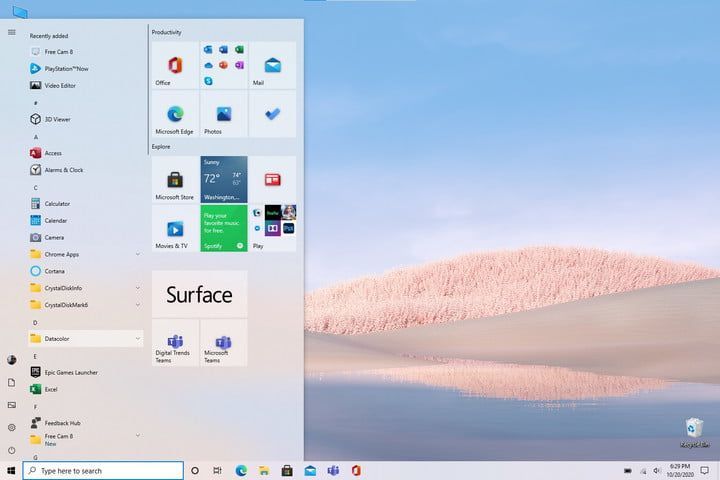
Among the first changes you’ll notice in the October 2020 Update is the revamped Start Menu, which has a new look. It isn’t as intense as the major redesign Apple is seeking with MacOS Big Sur, but for longtime Windows users, it’s quite a change.
Microsoft has pushed new iconography in Windows for a while now, including for stock apps like the calculator, weather app, photos, and the Microsoft Store. The new icons have more color and appear more vibrant. The update’s revamped Start Menu look goes along with that change.
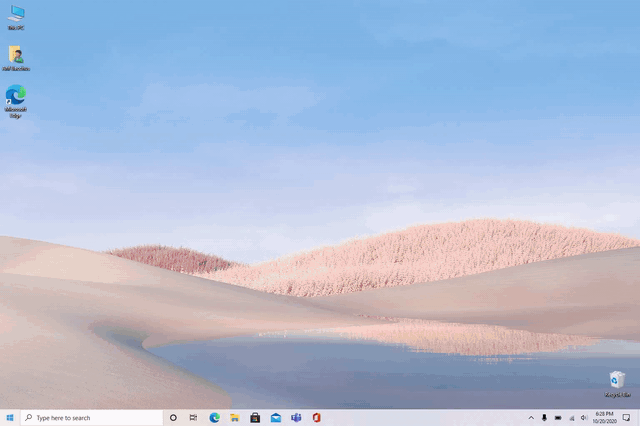
Instead of having solid backplates, app icons and logos in the Start Menu are more transparent. This better shows off Microsoft’s new icons and creates a more consistent look throughout the Start Menu. The Start Menu also looks more minimalist and will better match your system theme. Even the app icons in the all-apps list have changed. They’re now a bit more colorful, with Microsoft removing the squares behind the app names on the list. It’s a clean and refined look.
Notifications, now more noticeable
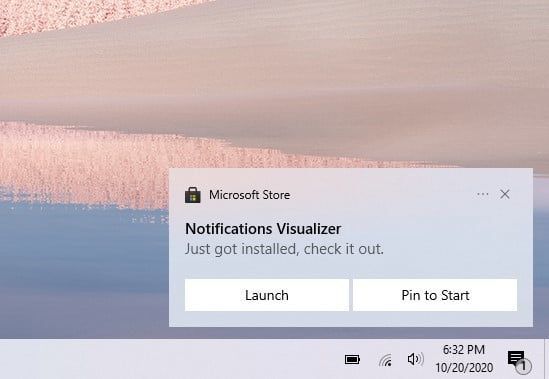
Windows 10 October 2020 Update also tweaks the notifications. Pop up notifications that go to the Action Center (these notifications are officially known as Toast Tiles) for emails, news alerts, and other system items have a new coat of paint.
Here, Microsoft says the goal is to make notifications more noticeable. New app logos at the top of notifications will make it easier to see where your notification is coming from. There’s also a new “X” at the top of notifications to help you dismiss them to Action Center, replacing the right-facing arrow. You’ll even find a new “. . . ” menu inside the notification Toast Tile, which opens notification settings for that specific app.
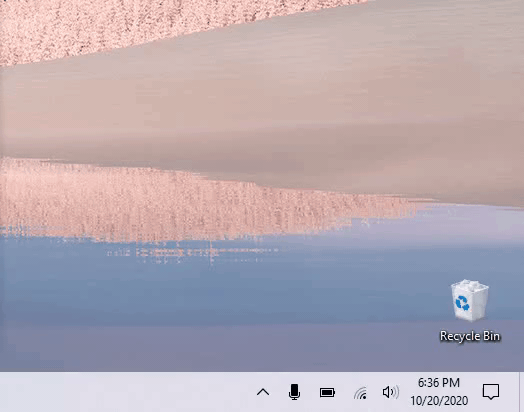
There are also changes to the Focus Assist feature, which now hides your notifications. It used to be that when you turn the feature on and turn it back off, you’d get a notification saying it was turned on, with a summary of everything you missed. That could be overwhelming as dozens of notifications suddenly flashed to life. Microsoft has removed this by default, but you can turn it back on if you want.
These small changes aren’t insignificant. They look better, and they’re easier to use at a glance. Like the Start Menu, you’ll deal with notifications every day. Improving notifications makes Windows 10 feel more cohesive.
Say hello to the new Microsoft Edge
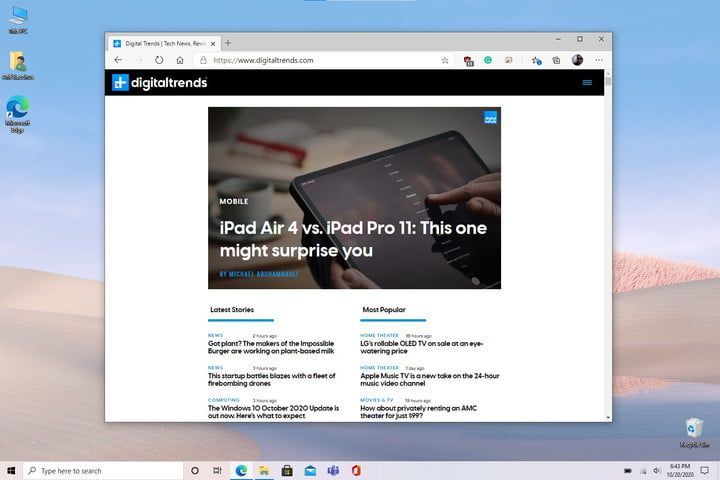
Microsoft has already rolled out the new Chromium-based Edge browser through Windows Update, but if you didn’t download or install it manually yet, the October 2020 Update will do it for you.
It’s a positive change. The new Edge is powered by the same rendering engine as Google Chrome, which is quite popular. It delivers a new user interface, faster loading times in webpages, support for more extensions, and even has a “Collections” feature which helps you save webpages, or compare prices when shopping.
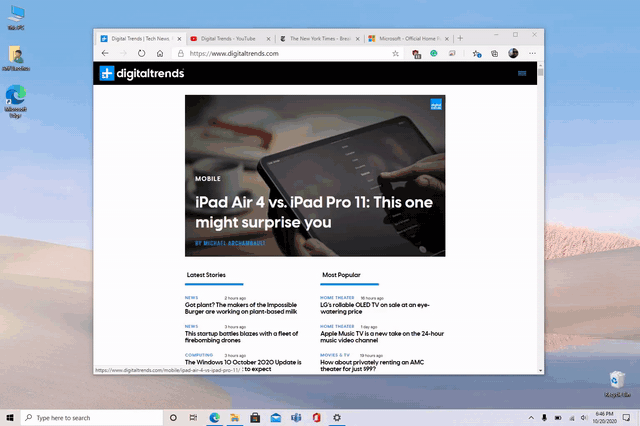
But there’s more coming to Edge that you’ll find only the Windows October 2020 Update. You might be familiar with using the ALT+Tab keys on your keyboard to shuffle between open apps. Now, you’ll also be able to use it to swap between open webpages in Edge. Instead of having to manually click through open tabs when you’re in the middle of work or school, you can just use your keyboard to do so, helping you save time.
Finally, if you like to pin important websites to your Taskbar, there’s good news for you. Starting in the October 2020 Update, when you click hover over a pinned website on the taskbar, you’ll be able to see all open tabs for that website.
Tweaks to tablet mode
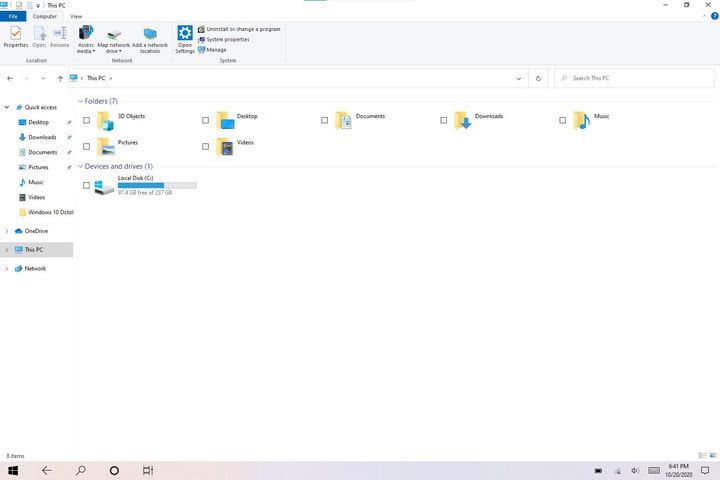
In the October 2020 Update, whenever you switch your tablet from laptop mode to tablet mode by flipping the screen or removing the keyboard, Windows will be ready for you. Instead of manually asking you to switch, it will switch over without asking anything. This helps keep you in your current workflow.
Tablet mode’s features haven’t changed, however. It still makes items in Windows 10 easier to interact with using your fingers or a pen. For instance, the search bar collapses, and items in the Taskbar become more spaced out. The File Explorer also changes so that items like the buttons in the top bar are larger and easier to click. A touch keyboard icon will appear in the notification area, too.
Moving towards a modern settings app
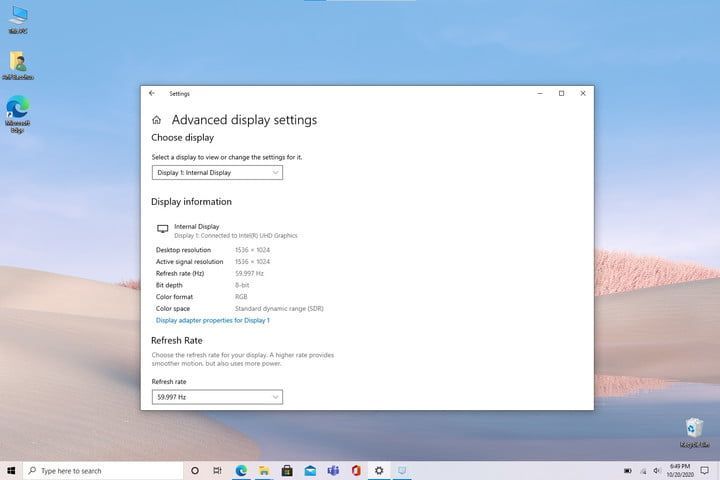
Windows 10 has two ways to manage settings. Most settings can be found in the modern Windows 10 Settings app (found in the Start Menu), but some settings will only appear in the classic Windows 7-style Control Panel (found by searching for Control Panel). This can make settings difficult to find even for veteran Windows fans.
Microsoft is making moves to merge these settings under one roof, and the October 2020 Update brings them closer in two ways.
First off, there’s a new option under Display and Advanced Display Settings to change a PC’s refresh rate. Gamers with 240Hz monitors will appreciate this, as it’s now quicker and easier to change this setting without going to Control Panel.
Next, there’s the removal of the System page in the classic Windows 10 Control Panel. Here’s where you usually go to find basic information about your computer, like the processor, RAM, or support for pen and touch. Going to this page in Control Panel now brings you to the Windows 10 Settings app instead.
Smaller changes that make a difference
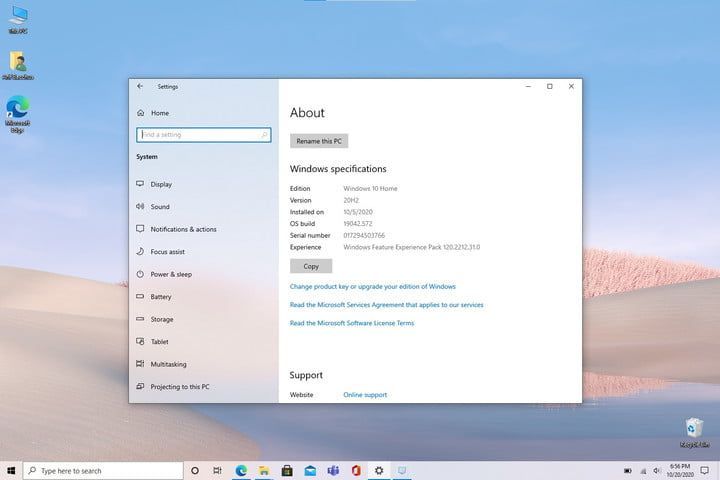
I’ve touched on the big changes in the October 2020 Update, but wait! There’s more.
There’s a new out-of-box experience when you set up a new Windows 10 PC. Windows 10 is now able to adjust the Taskbar for your own needs, depending on your Microsoft Account during setup.
For instance, if you’re setting up your new PC and have an Android phone, you’ll get Your Phone in the Taskbar. If you’re on a gaming PC and have an Xbox account, you’ll get Xbox pinned on the Taskbar. And, if you have an active Office subscription, it gets pinned to your taskbar by default.
You’ll still have full control over what you can pin, though, and this isn’t something that happens when you upgrade your PC. It’s only for new PCs.
Other changes introduced in the October 2020 Update include simpler device management policies for IT admins, stronger app protection in Windows Defender Application Guard, and new features for business and education customers.
The road ahead
The Windows 10 October 2020 Update is a mid-sized update. It’s focused on patching everyday features in Windows. There’s no headline feature, as was often the case with earlier Windows 10 updates. Still, all these changes are useful, and they tweak features you interact with daily. Microsoft has addressed several longstanding annoyances and delivered a big upgrade to the web browser. That’s good news for everyone.
And, with this being the final Windows 10 update for the year, there could be bigger things on the road ahead for Microsoft in 2021.
While Microsoft has delayed its next-generation Windows 10X operating system, it has announced changes to prepare for testing it. The Windows Insider program, which allows the public to beta test the upcoming version of Windows, has shifted to various “Channels.” The Dev channel is the most exciting, promising the latest in-progress features from Microsoft. In 2021, Windows 10 could shape up to look and feel very different, so buckle up.




